 An ISO image is the exact copy of data on Optical disks including boot information. ISO stands for International Organization for Standardization which sets the common commercial standards. *.iso extension is used to identify iso image file. Windows iso file is used to create Windows disks as well as bootable USBs. If you copy a disk direct to another disk or USB, you are unable to boot from new created USB or disk because all boot information have been lost. In this post, i will show you how we can create a windows iso image file using ImgBurn software.
An ISO image is the exact copy of data on Optical disks including boot information. ISO stands for International Organization for Standardization which sets the common commercial standards. *.iso extension is used to identify iso image file. Windows iso file is used to create Windows disks as well as bootable USBs. If you copy a disk direct to another disk or USB, you are unable to boot from new created USB or disk because all boot information have been lost. In this post, i will show you how we can create a windows iso image file using ImgBurn software.How to Create ISO with ImgBurn?
Requrements:
- Windows Disk
- ImgBurn Software (Download)
- A Working Computer
There are several utilities available for creating iso image files, but my favourite utility i using is ImgBurn. It's free and you create iso files as well as burn any type of disk with the help of this utility. Download and Install ImgBurn and follow steps given below!
- Insert Windows Disk in CD/DVD Drive
- To create an image file, open ImgBurn and select Create image file from disk
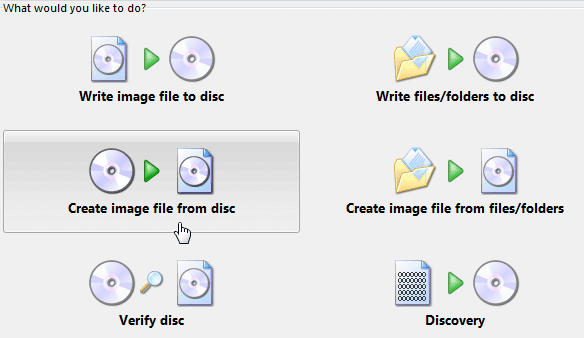
- Now, select the drive that contains Windows CD/DVD, Select Destination where to save iso after creation, Select Read Speed
- Finally, press the read button to start the process
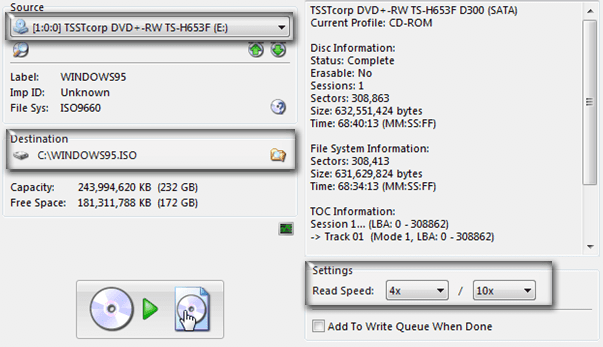
- ImgBurn will start converting your windows disk to iso image file. After completion you can view your file in destination folder you selected.
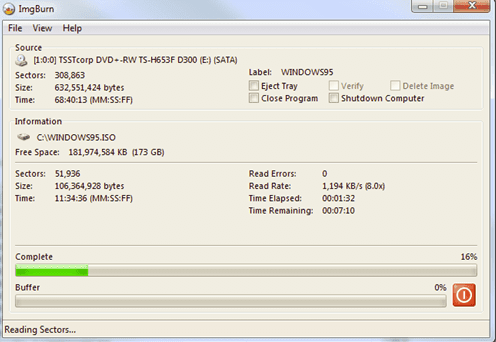
Now you can use this iso file to create windows bootable USB or DVD.
Get Latest Updates

0 comments:
Post a Comment
We’re eager to see your comment. However, Please Keep in mind that all comments are moderated manually us according to our comment policy, and all the links are nofollow. Using Keywords in the name field area is forbidden.
Regards:
Zaka Ur Rahman